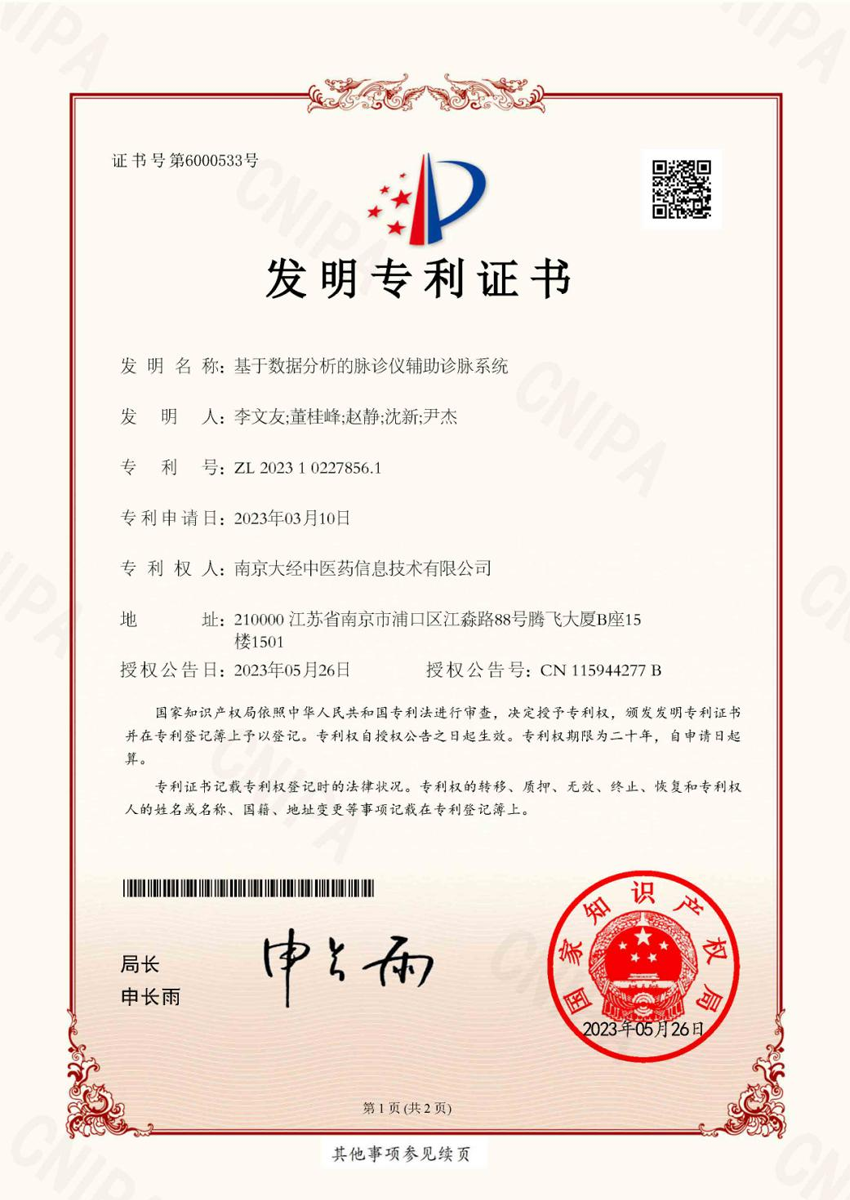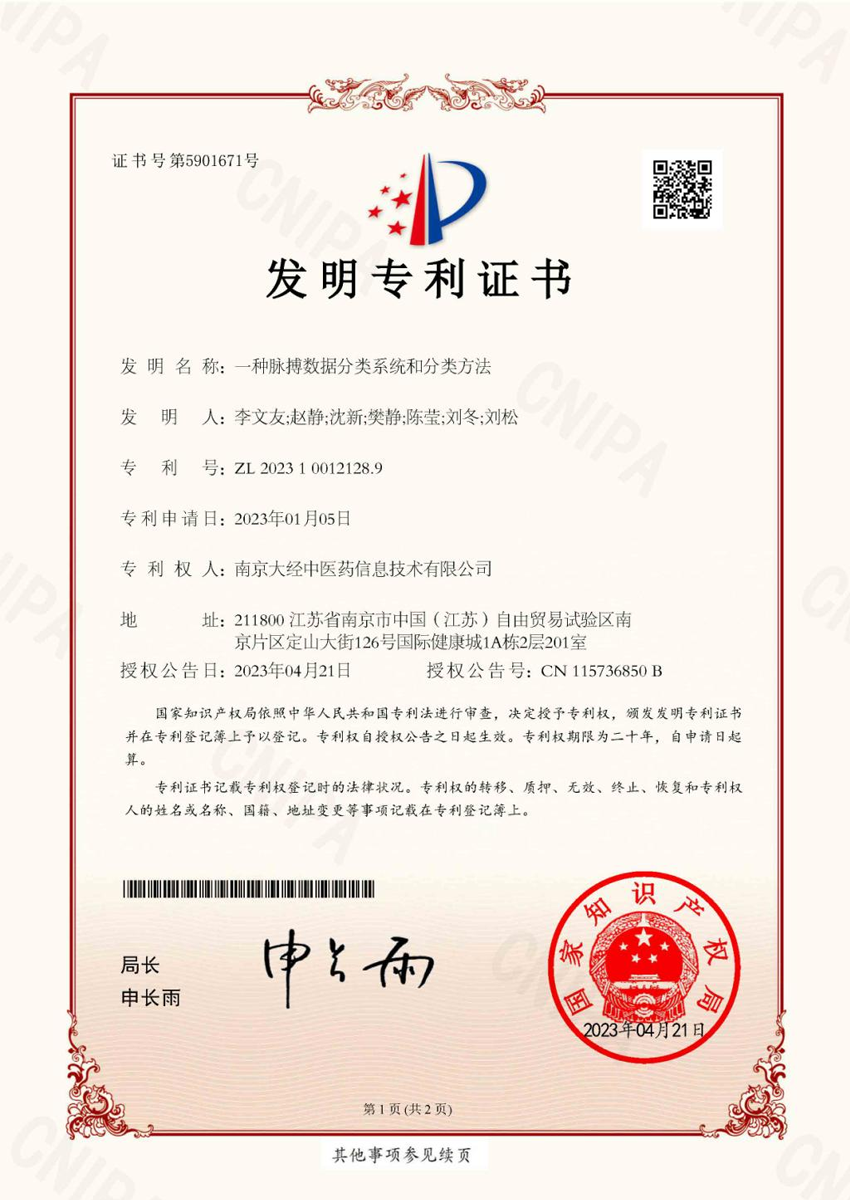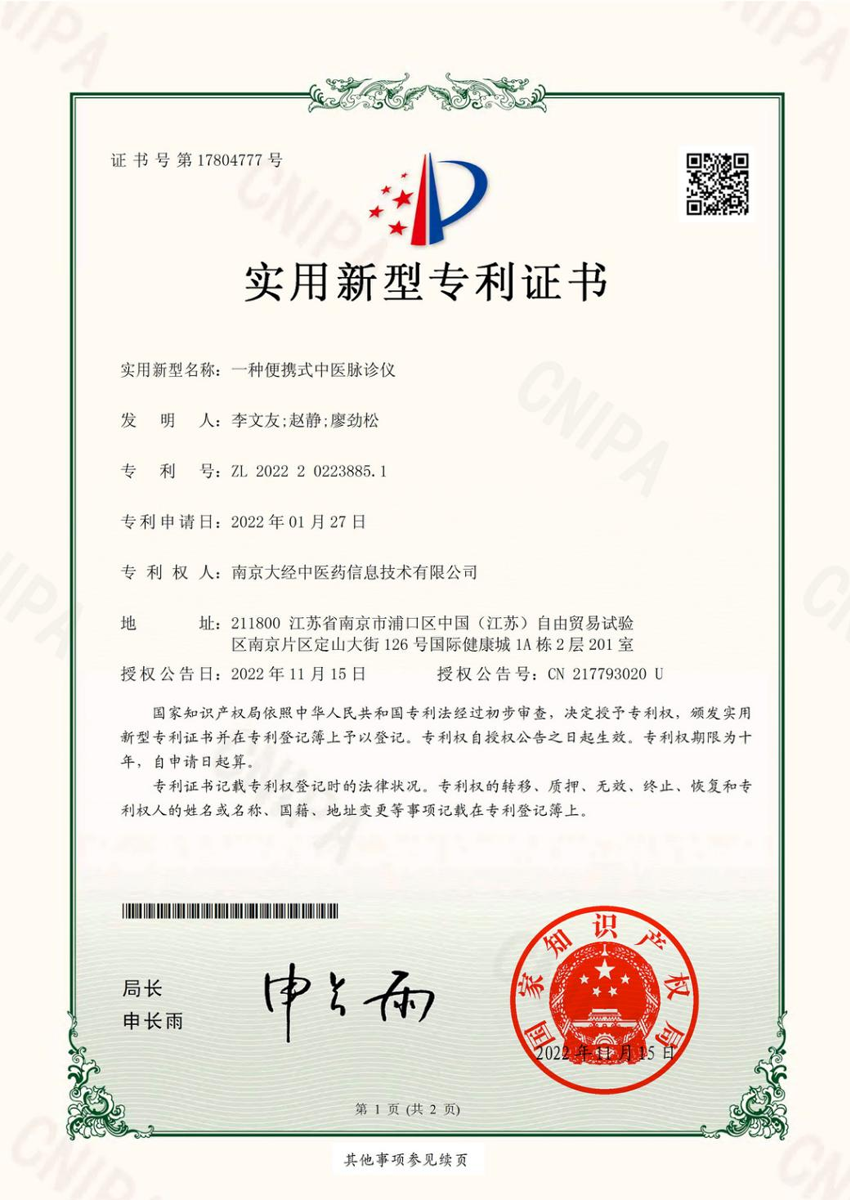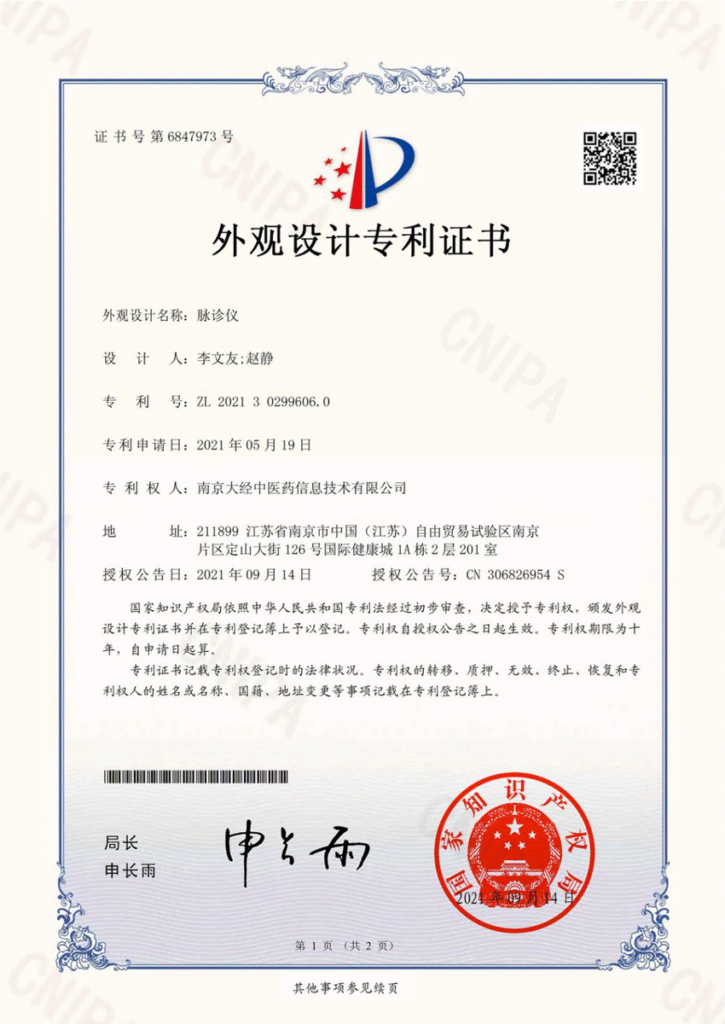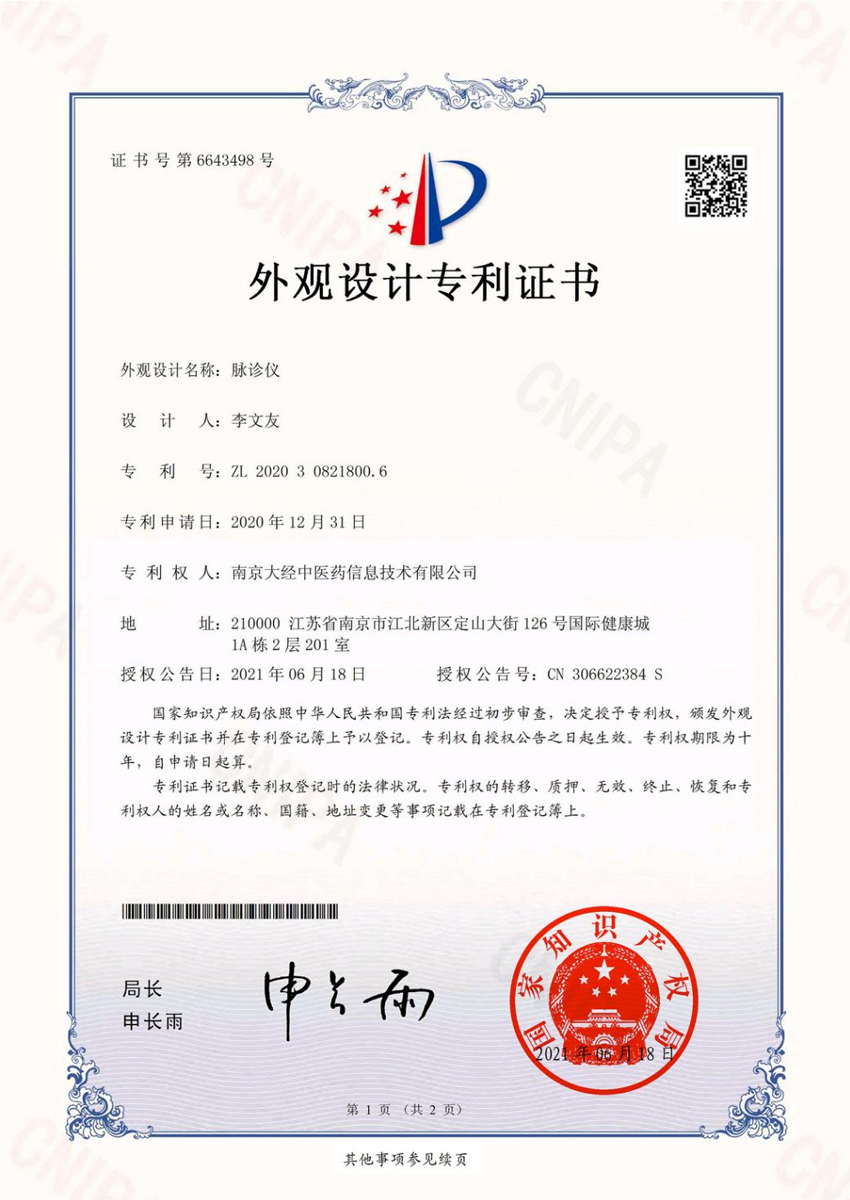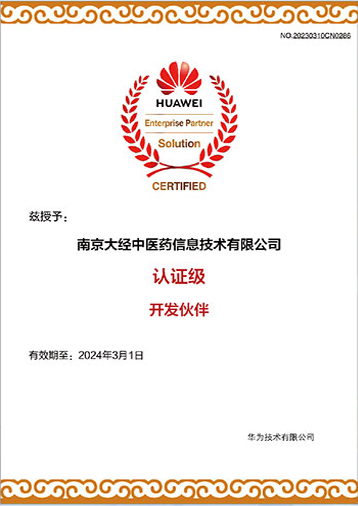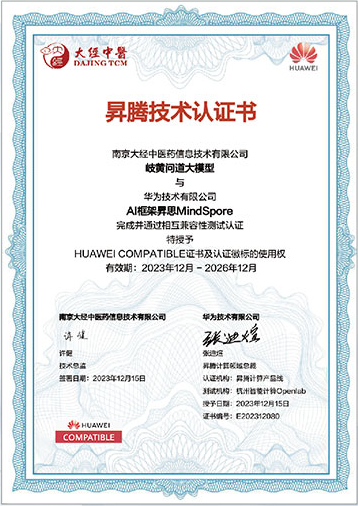致力于推进传统中医与Ai数智科技相融合
让中医实现数字化传承,让“小中医”也能开出大专家的处方

现代Ai科技
可满足从茶饮店到中医院等不同客户的需求。
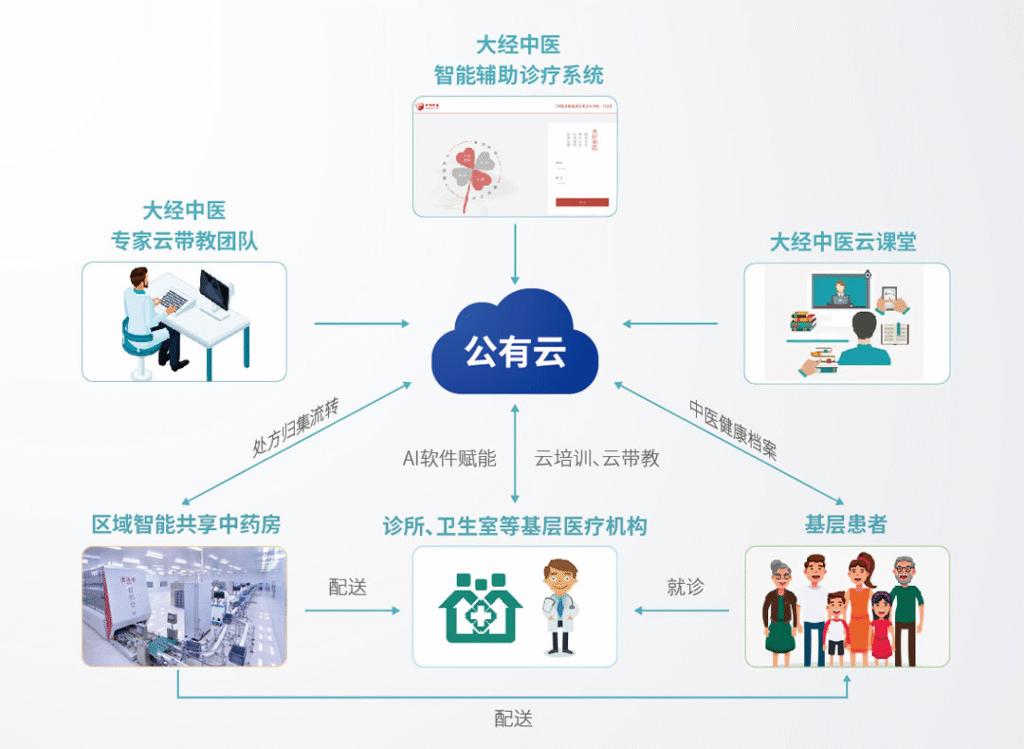
公有云
云诊疗、云药方、云课堂

四诊合参
通过设备和Ai技术实现辅助医生诊疗,提高辨证和开方准确率
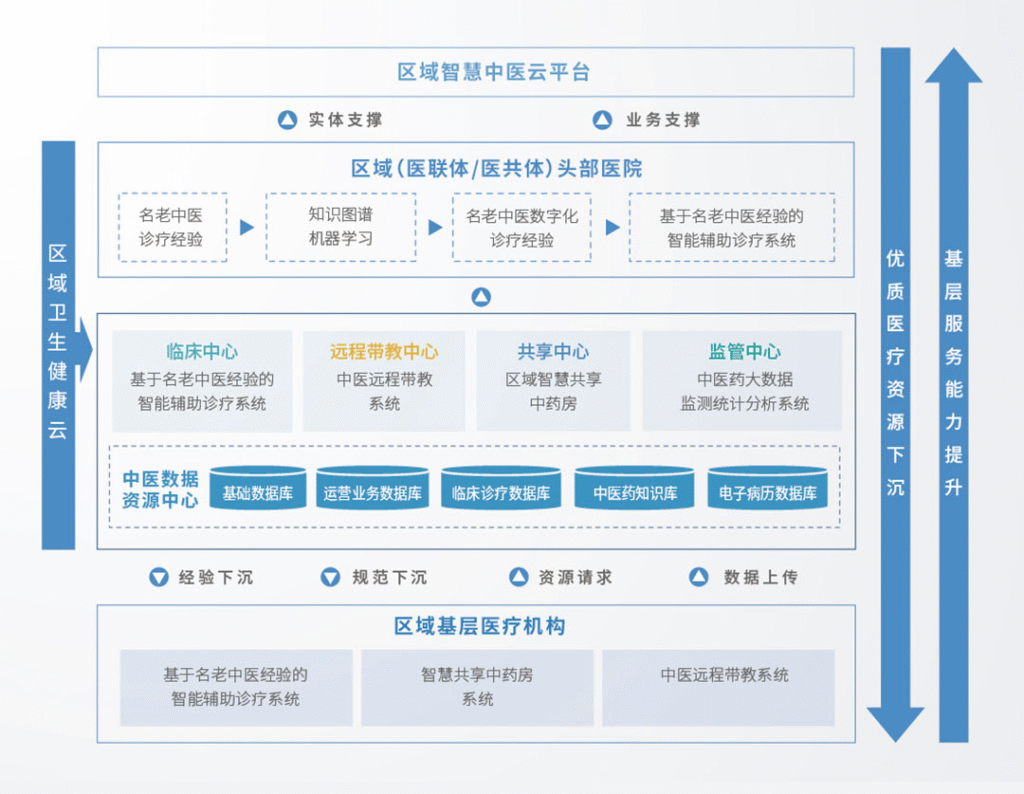
区域卫生健康云
优质医疗资源下沉,基层服务能力提升
专利资质及合作伙伴
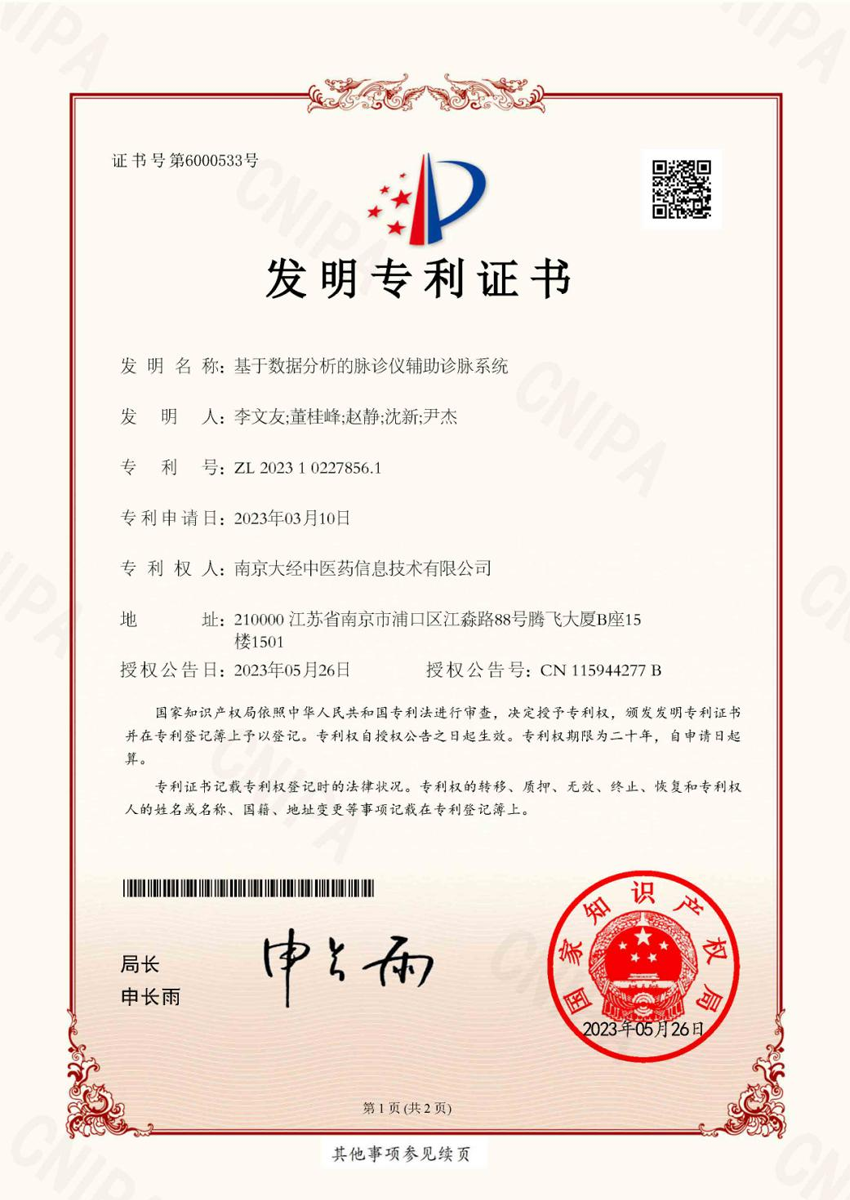
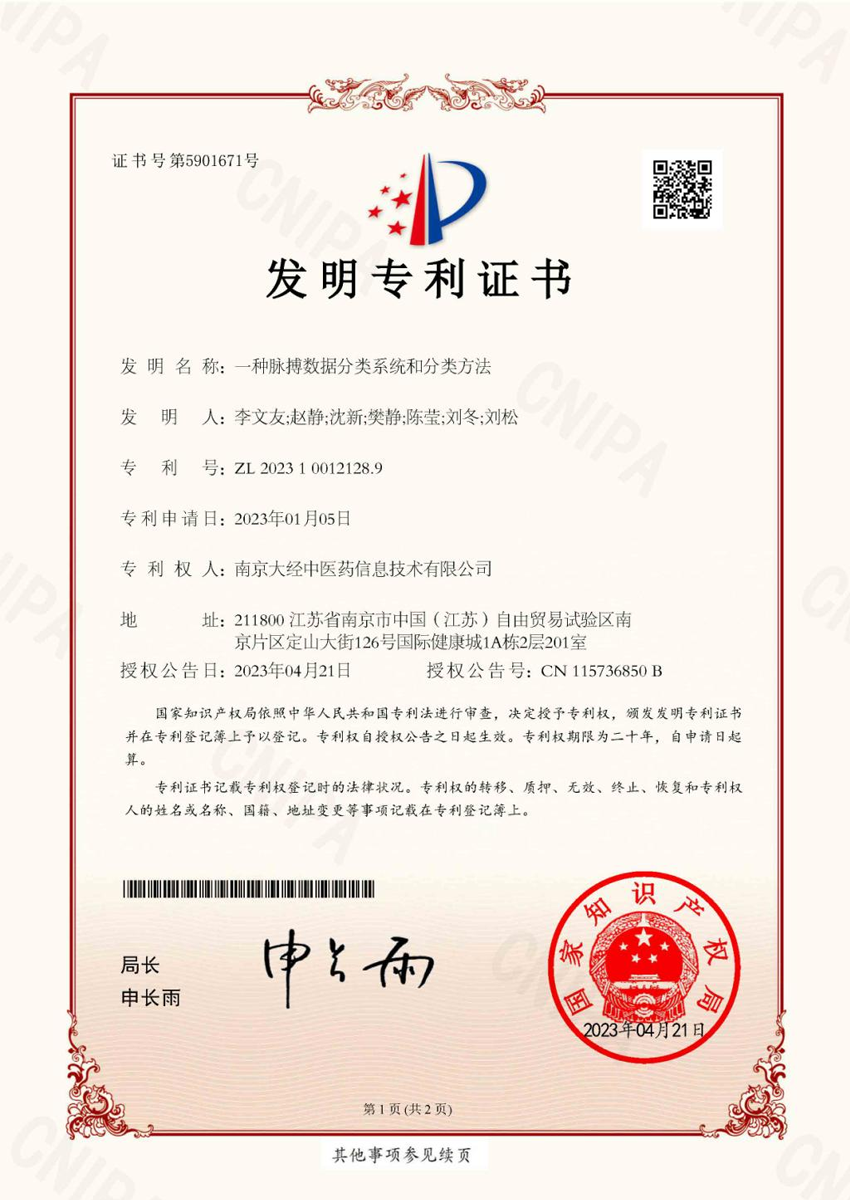
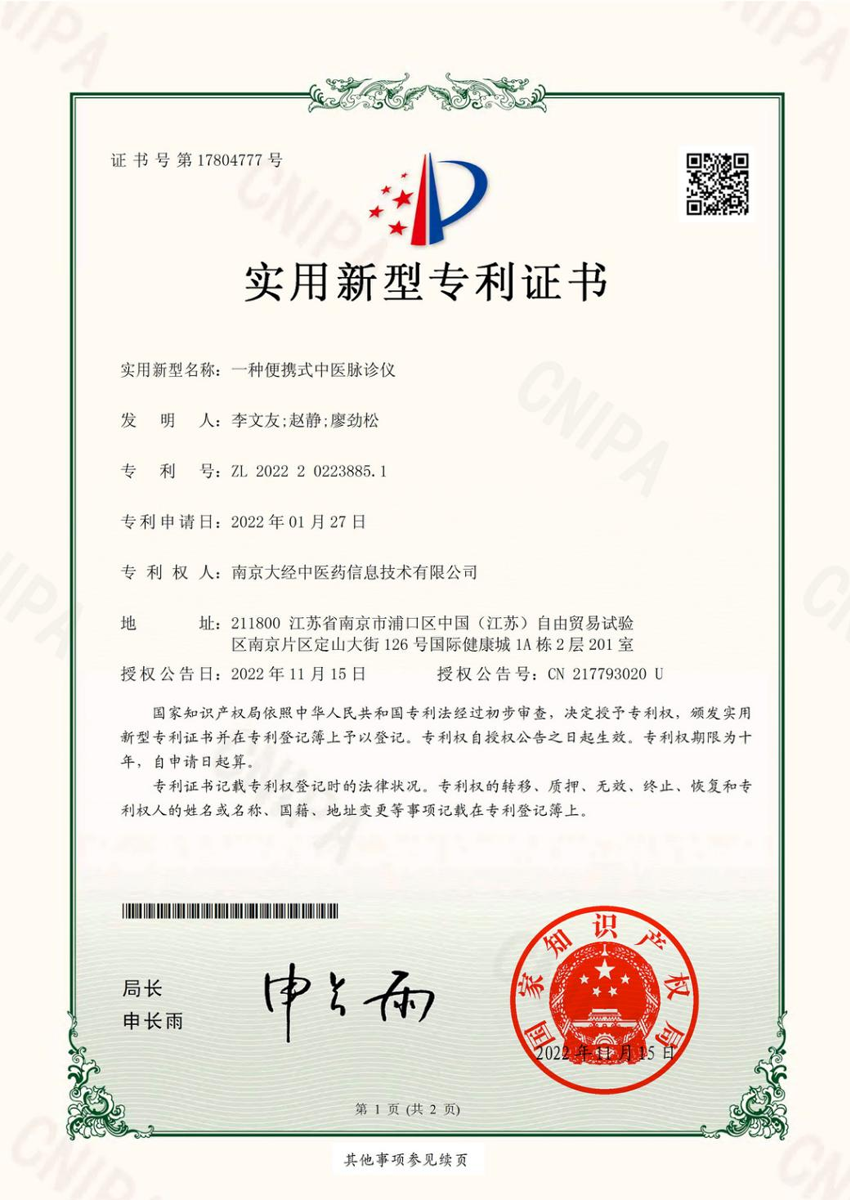

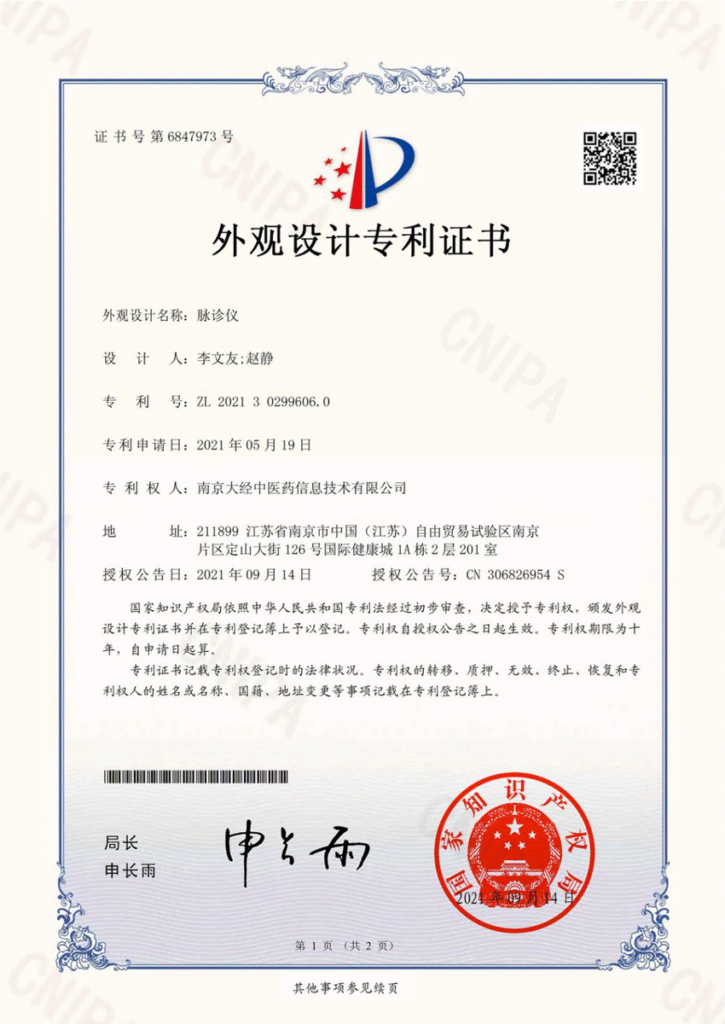
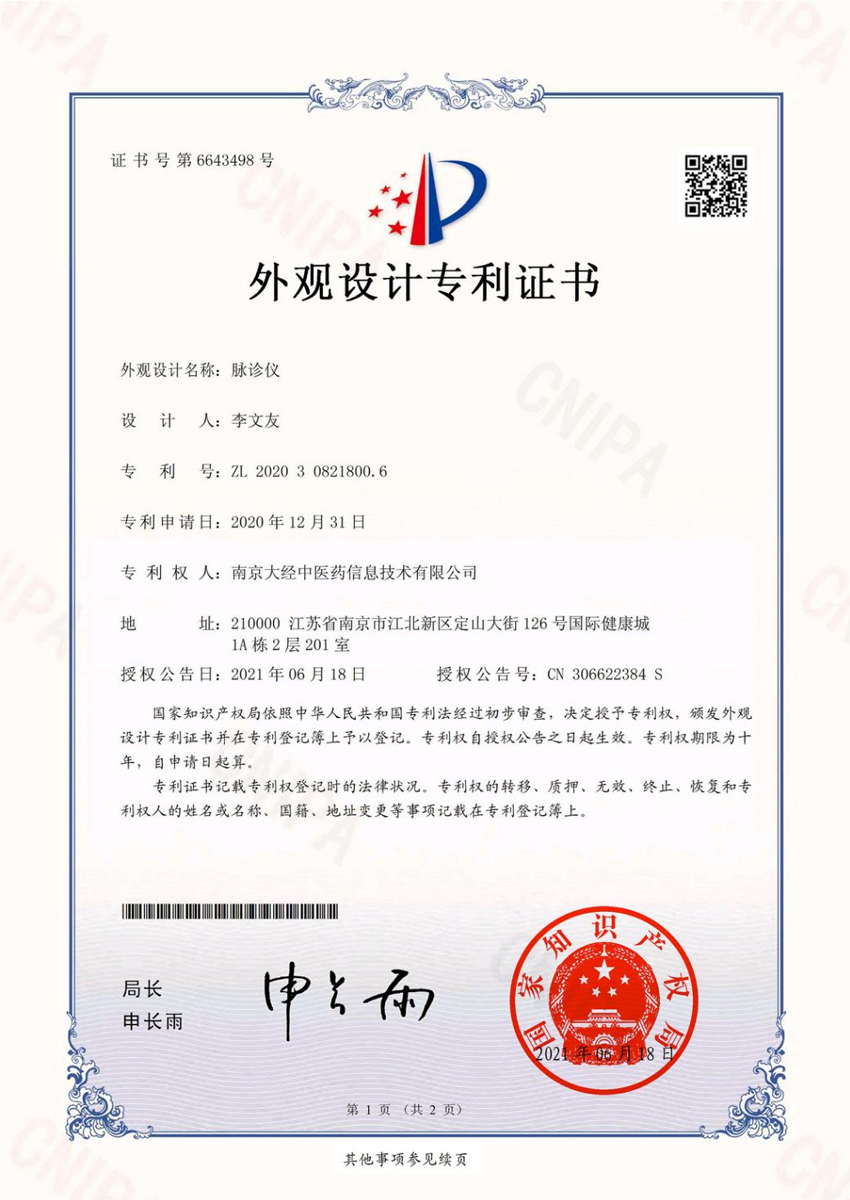
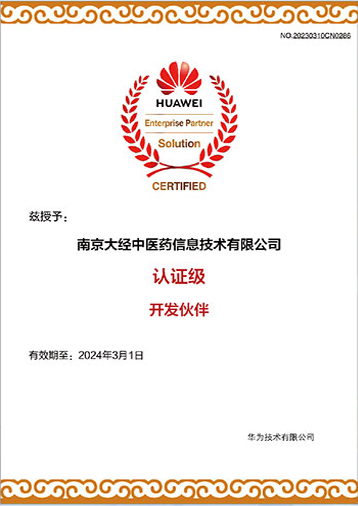
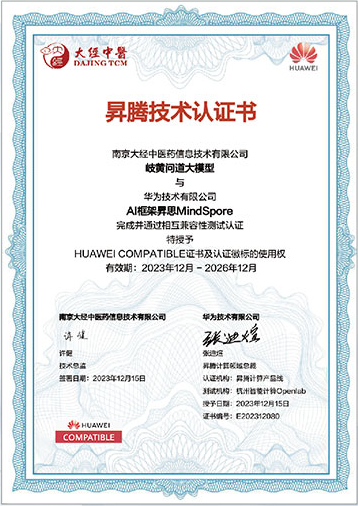
让中医实现数字化传承,让“小中医”也能开出大专家的处方

可满足从茶饮店到中医院等不同客户的需求。
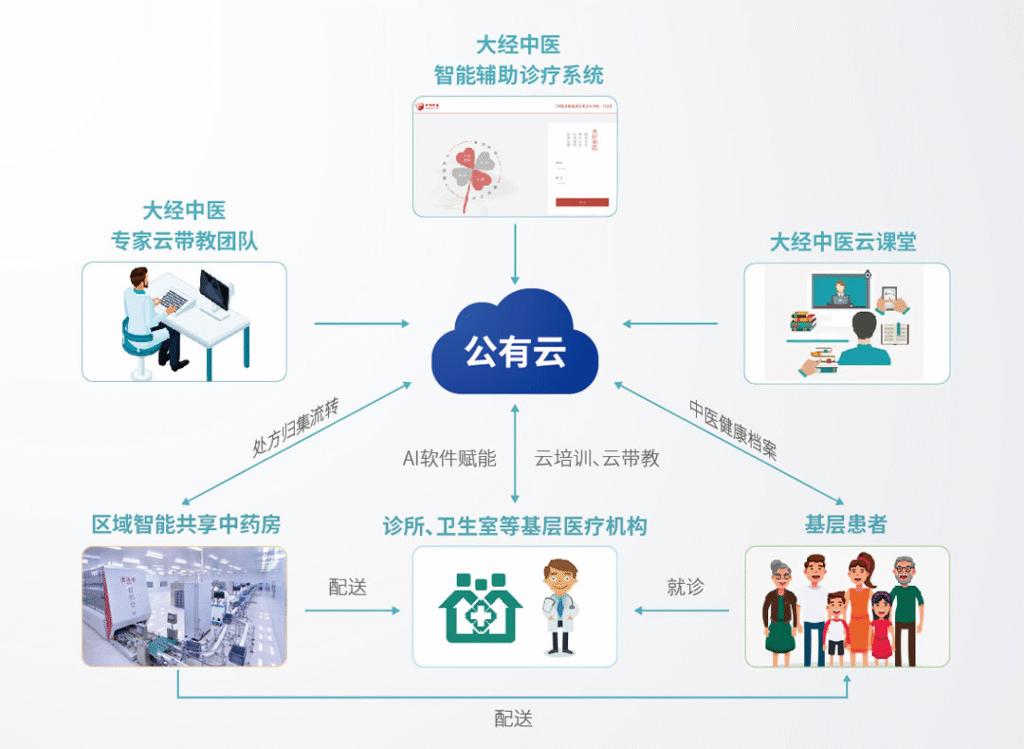
云诊疗、云药方、云课堂

通过设备和Ai技术实现辅助医生诊疗,提高辨证和开方准确率
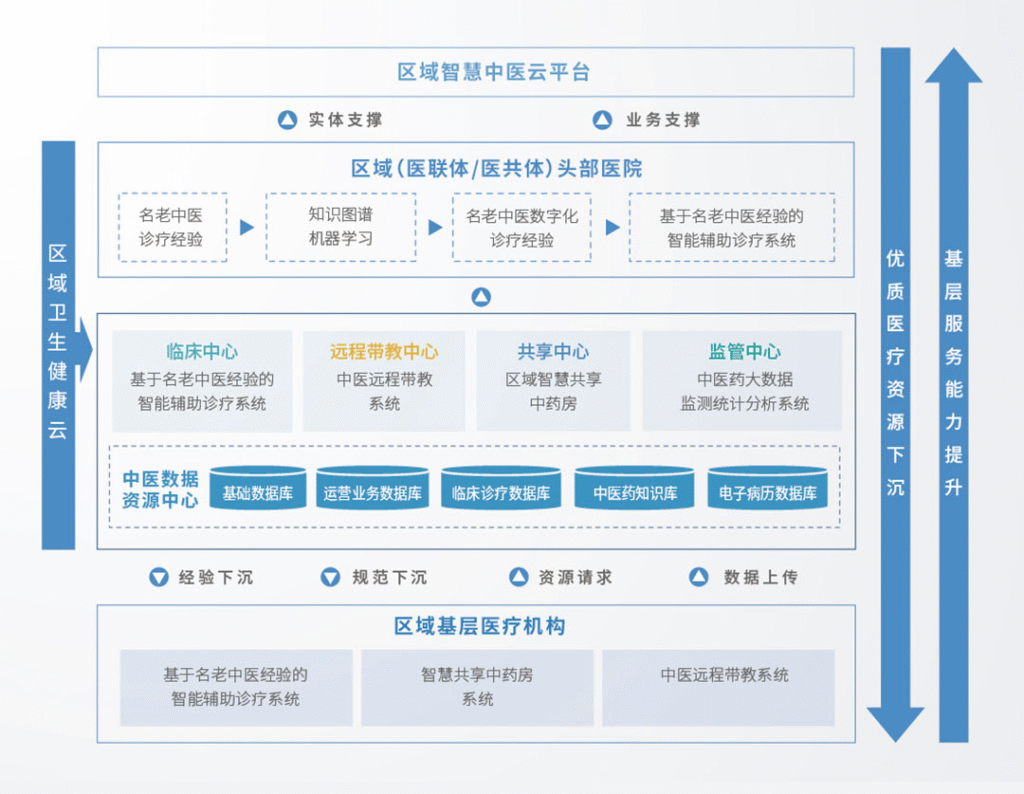
优质医疗资源下沉,基层服务能力提升